Through the duration of an opportunity, some details may change such as the duration of the future job (if it becomes closed won) or the financials around it. Because of this, you may need to edit the opportunity you previously created.
This article contains:
- How to get into edit mode
- Basic Details - owner, opportunity name
- Expected close date & future job duration
- Revenue and Cost budgets
- People/Time Revenue and Cost
- The Resource Plan
How to get into Edit mode
You can get to the Opportunities list by navigating to Zones > Opportunities.


Basic Details - owner, opportunity name


- The Client name
- The Opportunity Name
- The Opportunity Lead - who is responsible for this opportunity in Metis
- The Opportunity Exec - who needs to see the opportunity but not manage it
- The Practice it belongs to
- The Pipeline Stage
- The Probability (if this differs from the default % for the Pipeline Stage)
- The opportunity reference number (if applicable)

You may not be able to edit the Probability directly if this has been prohibited by your Metis Administrator.

You can edit:
- Whether this opportunity is marked as strategic (makes it show clearly on the opportunities list). What's a strategic job/opportunity?

The Opportunity Type is something that you cannot edit here. This is defined when you create the opportunity, but can be changed only once when you convert this to a job. To see more about Opportunity/Job Types in Metis, click here.
Expected close date & future job duration
Navigate to the Budget tab of an opportunity to update information such as:
- Expected opportunity close date
- Future Job duration
- Revenue totals and spread
- Cost totals and spread
- Resource information - who will be working on the future job and for how long
The Snapshot section tells you top level information about the opportunity, including:
- Expected opportunity close date
- Future job start and end dates

To edit any information on this page you need to be in Edit mode. Click Edit in the top right-hand corner to enter edit mode.
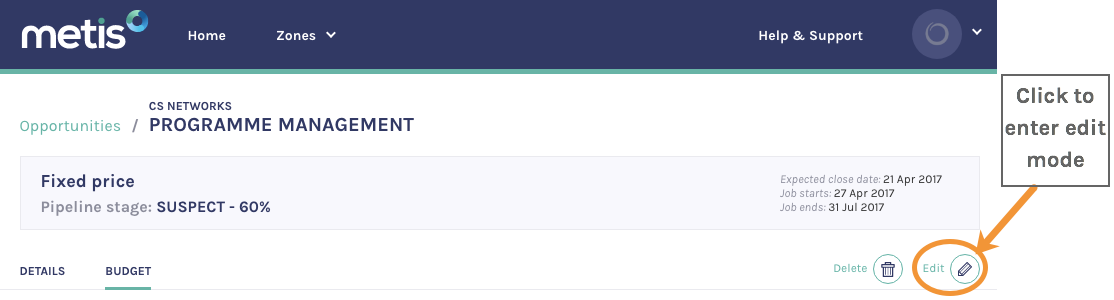



Changing a future job's duration will automatically update the resource allocation dates for key roles - Job Lead and Job Exec. These go hand in hand with the duration dates and cannot be manually edited.
Revenue and Cost budgets
The Budget & Phasing section shows the Revenue and Cost totals and spread for future the job, over its duration. If your job is short, you may see white space on the right-hand side of this section. If you update the future job duration to extend the job, the new months will be added in this white space. You can also resize your browser window to remove any empty space - give it a try!

You can edit the individual row values of revenue and cost for each category (People/Time, Expenses and Others). See here on what the different categories refer to.
To do this, click the pencil icon against the row you want to edit (see image above). Metis then opens a pop-up box, offering you some smart options to help you enter the revenue/cost spread.

Click Clear to clear the spread values of that row.
People/Time Revenue and Cost

You can also use the different options to help you spread the total revenue/cost out over the duration of the job. These options are:

These options are available for all other categories (Expenses and Others) to help you spread your total values.

The markup option is only available on People/Time Revenue.
Resource Plan
Below this you'll see the future job's resource plan, so if you know who will be working on the future job you can enter this here. This shows on the person's schedule as a provisional booking. You can see that through the Resourcing tab.

You should add:
- The job role
- The role duration
- The effort (click the edit pencil to spread your effort or enter values manually into the week boxes)
- The person assigned to this job
- The person's internal hourly cost rate range (if they are a freelancer)
- External hourly charge rate (if this job is Time & Materials you'll see an extra column in the Resource Plan for this information). To see more about the difference between T&M and Fixed Price jobs, click here.
Click the edit pencil against a role to open the Metis effort spreading wizard. You have 3 options to choose:



Click to read the full article about how to add someone to the resource plan.

You cannot edit the resource allocation for the Job Lead and Job Exec directly. These are directly affected by the overall Job Duration as these are considered key roles to it's running.
Didn't find what you need in this article? You can submit a support ticket or send an email to support@getmetis.com.
